Faculty & Staff
Learn all about how to obtain and manage your Georgia Tech employee ID.
Welcome to Georgia Tech! Now that you are a new employee at the university, you should complete the process to receive your BuzzCard as it serves as your source of identification around campus and acts as your key to much of campus life.
New Employees
One of the first steps in your new employee orientation is to get your BuzzCard, as it serves as your campus identification and is your pass to all facets of employment at Georgia Tech including:
- Building & door access
- Parking Deck entry
- Time Clock entry (Swipe In/Out)
- Faculty Staff Dining Funds
Contact us for more details or come visit us at The Pavilion – Georgia Tech, 410 4th Street NW, Building #216, Atlanta, GA 30331. Pay by the hour parking is available in the GT John Lewis Student Center parking deck.
Obtaining Your BuzzCard
Before you can be issued a BuzzCard, you must have a Georgia Tech Identification Number (gtID #). Your gtID# is a universal number that identifies you throughout the various campus departments, while the BuzzCard is your physical identification card. A BuzzCard cannot be issued without a gtID#.
If you do not already have a gtID#, an authorized department administrator or campus sponsor must submit a gtID# request on your behalf.
Visit the BuzzCard Center Monday thru Friday from 8 AM – 5 PM*. For assistance, please call the BuzzCard Center at 404-894-2899.
BuzzCard ID Photo Upload Instructions
1. Find a Fitting Photo
To begin the process of uploading your photo for your BuzzCard ID, you will need to find an existing photo or take a new photo that adheres to the following requirements.
Your photo must be:
- A recent, color photo of yourself with no other people or objects visible
- A centered, full-face headshot in which you face straight ahead with a neutral facial expression or natural smile
- Free of any hats, sunglasses, or other head articles that obstruct your face or hair except for religious or medical purposes
- Against a solid white background with no shadows, indentations, patterns, textures, or background scenery
- Cropped from just about the top of your head to your collarbone
- In a JPEG or PNG file format with a resolution between 500×500 and 4000×4000 pixels
Approved Photo Examples:


Denied Photo Examples:

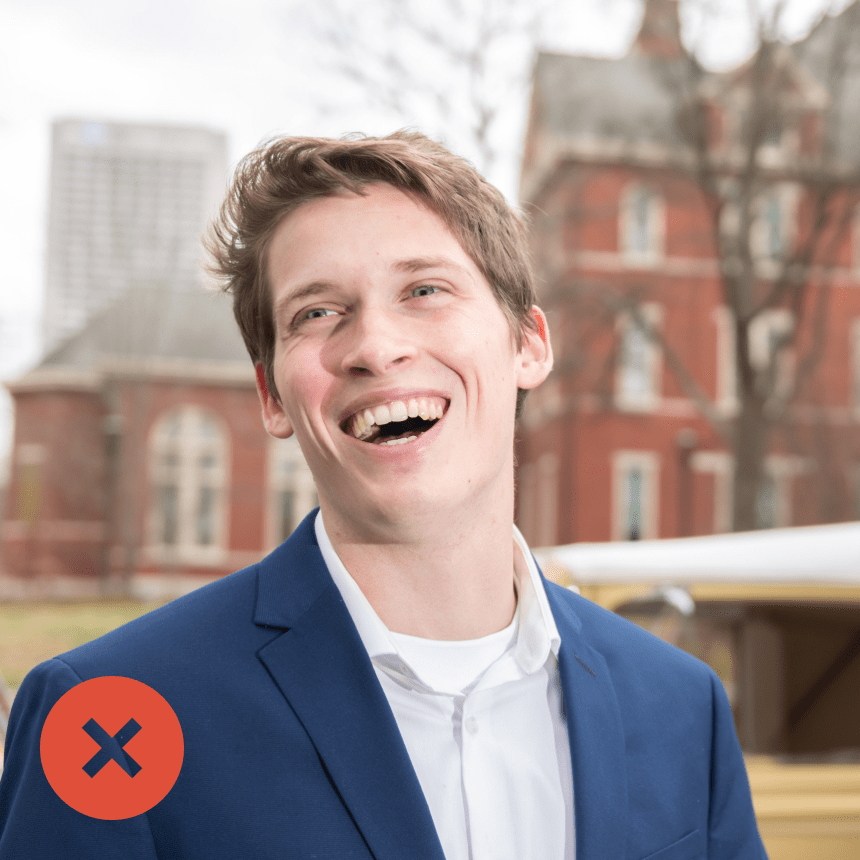
2. Obtain Your Government-Issued Photo ID
Before you upload your photo for your BuzzCard ID, you will also need to obtain a picture or scan of your government-issued photo identification in order to verify your identity. Acceptable forms of government-issued photo identification include a driver’s license or passport.
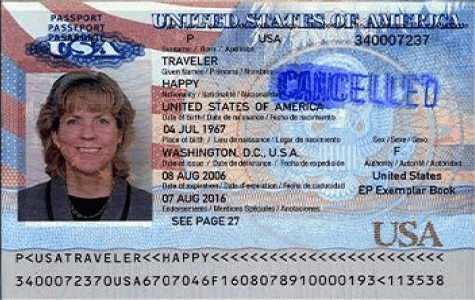
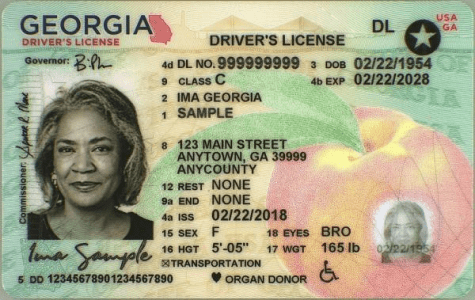
3. Access the BuzzCard eAccounts Portal
After reading this guide, select the Upload BuzzCard ID Photo button found below these steps. Selecting this button will navigate you to the BuzzCard eAccounts portal where you will upload your photo of yourself and your government-issued photo identification.
Please be sure that both of your files are ready to be uploaded to ensure that your browser does not time-out as you complete this step. If either component is missing, you will be required to resubmit both files in order to obtain your BuzzCard.
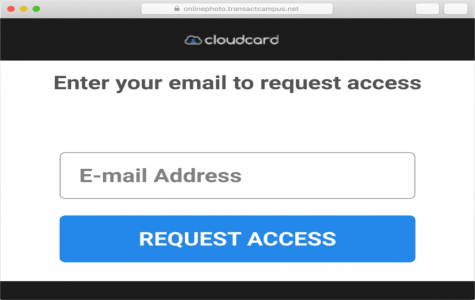
Enter your Georgia Tech email to request access.
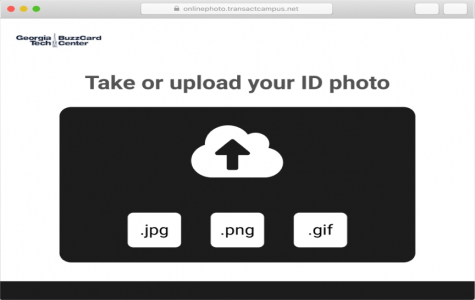
Upload the file of your BuzzCard ID photo that you have selected.
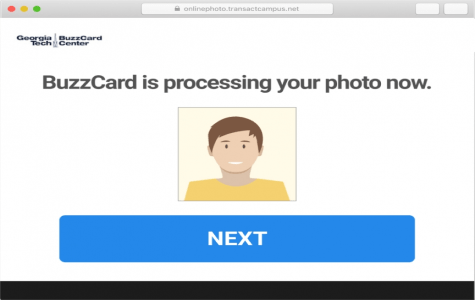
Submit the photo then select the “Next” button to proceed.
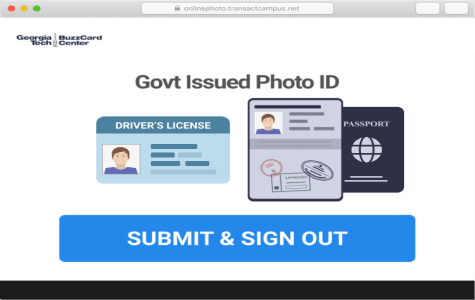
Upload the file of your government-issued photo identification.
4. Check Your E-Mail
After you uploaded your photo of yourself and your government-issued photo identification, it will take approximately 2 to 3 business days for the BuzzCard Center to process your submission. Once your submission has been reviewed, you will receive an email notifying you that the review process is complete.
Please follow any instructions that this email provides you:
- If your submission is approved, no further action is needed.
- If your submission is denied, please resubmit requested files in the BuzzCard portal.
Ready to Upload?
Upload BuzzCard ID PhotoBenefits
1. Faculty/Staff Dining Funds Bonus
To pay Individual deposits of $20 or more earn a 20% bonus. Payroll Deduction is available or employees can deposit funds by clicking the button below.
Funds never expire! Bonus account funds are accessed automatically when funds in the main account are depleted.
2. NineDollar Fridays
With use of your Faculty/Staff dining funds, cash and cards, employees can enjoy a reduced door rate of $9 for lunch on Fridays at North Avenue Dining Hall and West Village Dining Hall.
3. Parking and Transportation
As a member of the GT community, employees have access to the variety of Parking & Transportation services including the Stinger and Stingerette.
To purchase a discounted MARTA pass, you will need to visit the GT Parking and Transportation office. Your BuzzCard is used to verify your student, faculty, or staff status.
4. Starbucks @ GT Barnes and Noble
Show your BuzzCard to the cashier for a faculty/staff discount at Starbucks in the Tech Square Barnes & Noble.
5. Barnes & Noble Bookstore
Show your BuzzCard to the cashier for a faculty/staff discount on purchases at the Tech Square Barnes & Noble.
Management
You can easily add funds, check your balances, and transactions with BuzzCard eAccounts.
Now accessible through your web browser or the eAccounts mobile app.
For the full mobile app experience, log into the eAccounts Web Portal first and establish your saved payment methods. Only then will you have full functionality in the mobile app.
Pricing
The current pricing for BuzzCards and their related services along with the accepted forms of payment for the 2022-2023 school year may be found in the table below. For further information, please contact the BuzzCard Center.
| Service | Cost |
|---|---|
| Initial Buzzcard | Free |
|
Replacement Card (Non-Functioning – turn in old card) |
Free |
|
Replacement Card (Lost/Stolen/Damaged) |
$30 |
| Family BuzzCard | $30 |
BuzzCard eAccount Web Portal
Add money to your BuzzCard stored value accounts online from anywhere!
eAccounts Portal is an online service that allows you to:
- Make real-time deposits using a credit or debit card.
- Download and print account statements
- Check meal plan balances and transactions
- Check BuzzCard fund, Dining Dollar and Faculty Staff Dining fund stored value account balances and transactions
- Create saved payment methods
- Create scheduled deposits
- Deactivate a lost card
- Reactivate a found card
- Give family and friends the ability to easily and securely deposit funds to your account
BuzzCard eAccount Web Portal
Buzzcard eAccount Mobile App
With the eAccounts app, you can:
- view your meal plan and stored value account balances
- monitor transaction activity
- make deposits
- disable/enable your BuzzCard should you lose it
How to deposit funds through the eAccounts app:
- Log into the eAccounts Web portal using a browser.
- Add a saved credit card payment method
- Download the Transact eAccounts Mobile App
- Find Georgia Institute of Technology.
- Sign in with your GT email Username and Password
- Your accounts will become visible.
- If you wish to deposit funds, tap ‘Add Money’
- Pick the account you would like to add money to and select ‘Next’
- Enter the amount of money you would like to deposit
- Submit the deposit.

iOS BuzzCard eAccounts App

Google BuzzCard eAccounts App
Google BuzzCard eAccounts App
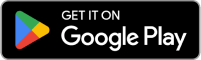
Questions?
The BuzzCard Center is open Monday through Friday from 8AM to 5PM.
FAQs
Location
The Pavilion - Georgia Tech, 410 4th Street NW, Building #216, Atlanta, GA 30332

